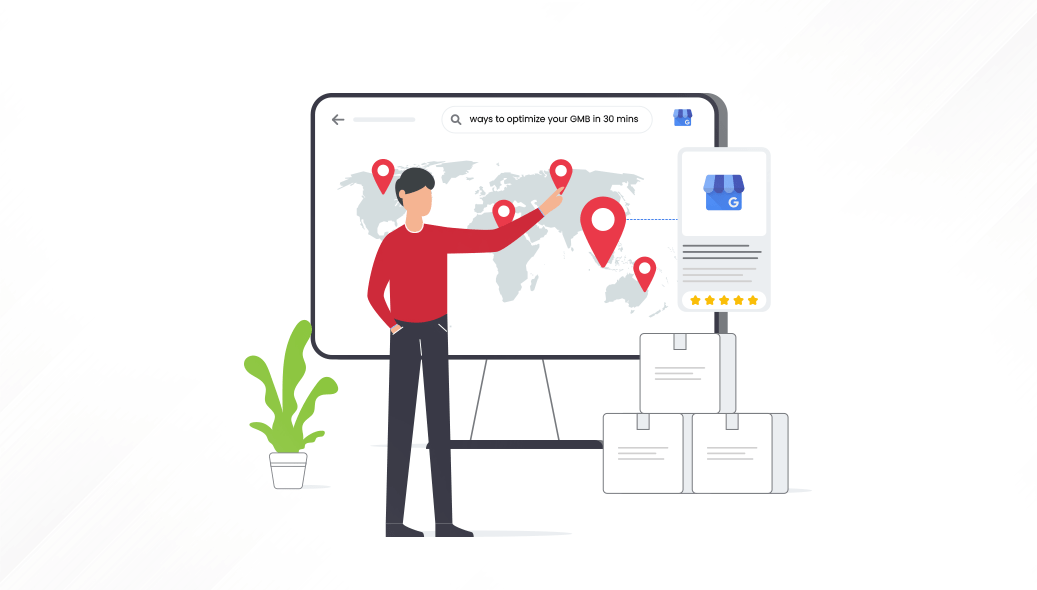Do you know that 50% of search engine users visit a store within a day of a local search? Thus, having a strong online presence on Google is crucial.
Many businesses emphasize on optimizing their website and running Google Ads but often overlook a key element in Google My Business (GMB) Profile listing. This listing acts as an overview of your business, showcasing the business highlights and making it easy for potential customers to discover, understand, and connect with your products or services—all directly from the Search Engine Results Page (SERP). And what is the best part? It’s a free tool that can significantly boost your business visibility and engagement.
If you are looking to drive local customers to your business, then you must invest in GMB listings. For local businesses yearning to attract and convert qualified leads, GMB emerges as the ultimate tool.
But simply claiming your listing and calling it a day won’t cut it. To truly unleash the conversion potential of your GMB profile, you need a strategic optimization plan. So, worry not and buckle up.
In this guide, we are going to discuss 15 proven strategies to optimize your GMB in just 30 minutes. Let’s get started!
Boost Your Local SEO: 15 Fast Google Business Profile Tips
- Claim Your Business Profile
The fundamental step is to understand the difference between Google Business Profile and Google My Business. The former displays details about a local business and appears in Google search results on desktop and mobile, as well as on Google Maps.
On the other hand, Google My Business is a free tool facilitating the management of your Google Business Profile.
To start the optimization, you must create or claim your Google Business Profile using Google My Business. Follow these steps:-
- Simply click https://www.google.com/business/ and click on “Manage now,”. Then, sign in to your Google account. If you’ve previously claimed your Google Business Profile, you’ll get a management dashboard.
- If your listing isn’t claimed, you’ll find an option to locate and manage it. Enter your business name in the search box. If it appears in the dropdown, select the business name and claim the profile. If it doesn’t show up, opt to create a new business using that name.
- Remember, your Business Profile’s name should genuinely reflect your business; avoid an overly “optimized” version loaded with keywords. Also, Google guidelines caution that such alterations might lead to profile suspension.
- Set the Business Category
Did you know that a vast majority, about 84% of views on Google Business Profiles, come from discovery searches? These happen when people search for a product or service, and a business’s profile pops up. In contrast, only around 16% of views come from direct searches where someone specifically looks up a business by its name or address.
Categories on Google My Business represent what your business is rather than what it sells or does. Always prioritize selecting a primary category that best describes your overall business rather than its specific products or services.
For many businesses, the selection is straightforward. For example, an architect should select “architect,” while a pizza restaurant should go for “pizza restaurant.” However, there are instances where the optimal choice might not be crystal clear.
Only include additional categories if they highlight services or products outside your primary category. For example, if ‘chartered accountant’ is your primary category, adding ‘accountant’ might be redundant. Yet, if you provide bookkeeping or payroll services, including those as additional categories could be beneficial.
- Choose Your Business Type
Google essentially categorize businesses into three types:-
- Store-front businesses, which serve customers and clients at their business addresses only. Examples: hair salons, cafes, bars, stores, etc. Under the info tab, set your address and leave the service area field empty.
- Service-area businesses, which don’t serve from their business address and visit or deliver to their customers or clients . For instance, plumber, cleaning service, mobile hairdresser, etc. To optimize, click the option to set your service area. But you can add up to twenty of these, and it’s important to be accurate. Plus, clear up the address from the listing.
- Hybrid businesses are those who does both. They serve customers or clients from their business address and also visit or deliver to them. For optimization., follow the same steps as service-area businesses for setting up your service area. However, it’s important not to remove your address. Customers seeking to visit your storefront or office will require this information.
- Must Add Business Hours
It’s crucial to let people know when your business is open or closed, so make sure to include your opening hours. Surprisingly, many Business Profiles overlook this vital information, leaving customers blank about when they can visit or contact the business.
- Set Holiday Hours
Avoid disappointing customers by adding ‘special hours’ to your Google Business Profile. Nothing’s more frustrating than arriving at a closed business due to unexpected closures on public holidays. By updating your special hours in advance, you’ll prevent unhappy experiences and potentially negative reviews that could harm your local rankings.
- Add Photos
According to Google, businesses that display photos on their profiles receive 42% more requests for driving directions and 35% more clicks to their website compared to those without photos. Adding visuals boosts engagement and interest from potential customers.
Here are tips to optimize your Google Business Profile using photos:
- Upload a new photo at least once a week.
- Set your logo as the thumbnail photo.
- Choose a cover photo that best reflects your brand—don’t stress over it, as Google may display different feature photos based on searches.
- Follow Google’s guidelines for general photos—including happy customers, interior/exterior views, and team photos.
- Avoid stock photos, special effects, or branding in images to represent your real business.
- Focus on high-quality, clear images for better representation.
- Geo-tag photos to emphasize your local presence.
- Add videos to enhance your profile.
- Use Google’s Street View app to include a 360º photo.
- Get More Reviews
Online reviews significantly impact local map-pack rankings, as per Bright Local’s 2020 study. Also, Google emphasizes the influence of positive, high-quality reviews from customers on enhancing business visibility and increasing the likelihood of visits to your location.
Here are some effective strategies:
- When customers have a positive experience, kindly request them to leave a review.
- Utilize the review link provided by Google My Business. Create a shareable link that you can send to customers, making the review process hassle-free.
- Design physical cards expressing gratitude for their business and encouraging them to leave a review. Include a shortened link or QR code for quick access.
- Add the review link to your email signature, making it easy for customers to leave their feedback. This passive approach can encourage more reviews over time.
- Proactive Approach to Answer Questions
Don’t wait for questions to roll in. Proactively answer the business inquiries that your listing doesn’t answer by anticipating their concerns and addressing them upfront. This displays your expertise and positions you as the trusted advisor they need.
Enable question notifications to promptly respond when someone inquires about your business. These alerts are generally rare unless your business is highly popular, so they won’t flood your inbox. Ensure these notifications are on in your settings. Answer common queries by adding FAQs directly to your Google listing. Sign in with your Google My Business account to provide informative answers, attributing them to the business owner.
- Post Updates
Posts are like status updates for your business, allowing you to share updates, events, or offers. These brief snippets appear in a carousel at the bottom of your Google Business panel, ensuring visibility for your latest announcements or promotions.
- Set Up Messaging
This tool allows potential customers to text your phone straight from your Google Business Profile. Around 82% of smartphone users (92% among millennials) rely on their devices for local searches. This presents a fantastic chance for customers to connect with your business.
To activate messaging, head to the “Messaging” tab in your Google My Business dashboard. From there, you can install it via Google Play or the Apple App Store.
- Add Products and Services
Include your offerings in the products and services section, particularly if they aren’t explicitly mentioned in your business name. Adding this information enhances your profile content, potentially broadening its visibility in relevant searches. Make sure to mention the name, description, and price (if relevant) for each item. The complete description becomes visible upon clicking the product, and Google might link these products in your category section for added visibility.
- Give attention to Your Contact Details
Most businesses find it beneficial to include their website and phone number on the “Info” tab. Leaving these fields blank is only recommended if you lack a website or prefer not to be contacted by phone. It’s crucial to have at least one of these details listed on your Business Profile.
- Optimize Your Website
Google can take information from a business’s website to display relevant Business Profiles in search results, even if these specifics aren’t directly listed on the profile itself. Therefore, including the products and services you offer on your website is crucial. This way, when people search for these items, Google may feature your Business Profile even if the specific details aren’t explicitly listed there.
- Fill in the Other Details
Taking a moment to complete any remaining fields in your profile is worthwhile, while the specifics might differ based on your business category. For instance, restaurants can detail their menu items, while hair salons might integrate third-party services for appointment bookings through their Business Profile. There’s no need to worry excessively about perfecting these fields. Simply provide accurate information, and you’re all set!
- Invest in Opositive SEO Services
If you are looking for Google My Business SEO services, contact our engineering team, which has expertise in optimizing your listing and driving ready-to-buy shoppers to your store.
Wrapping Up!
Following these GMB optimization techniques outlined should typically take around half an hour. Once done, you’ll have a finely tuned Business Profile, steering clear of the common challenges many business owners encounter in their optimization efforts.
You can also take the help of our automated tools, such as Studio+, Tribe+, and many more to track your SEO growth journey. So, you are just half the way to 3X your revenue. Get in touch now!