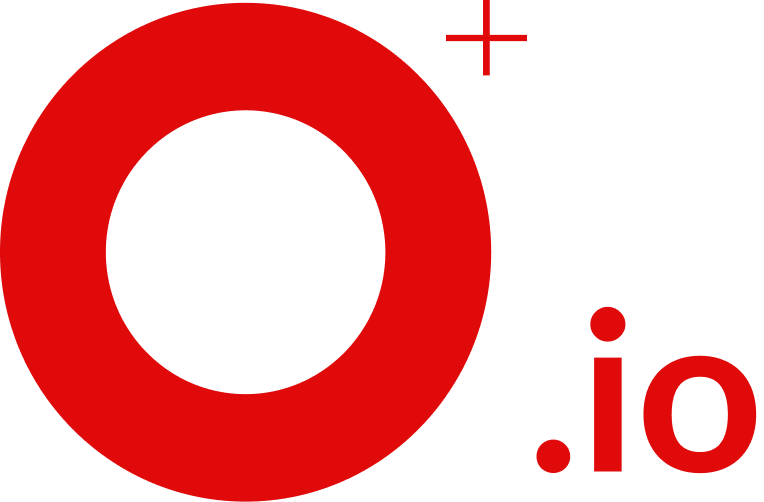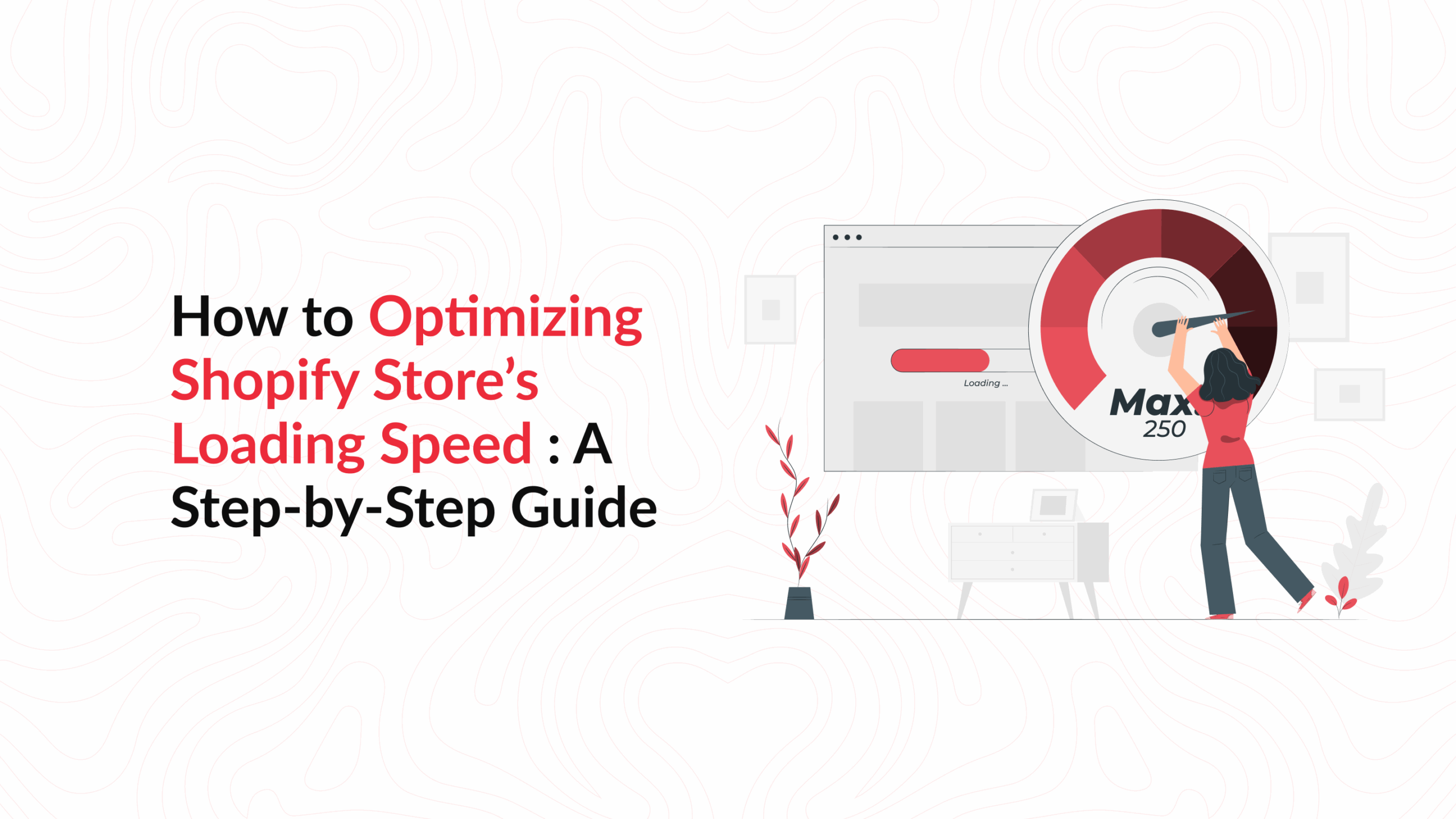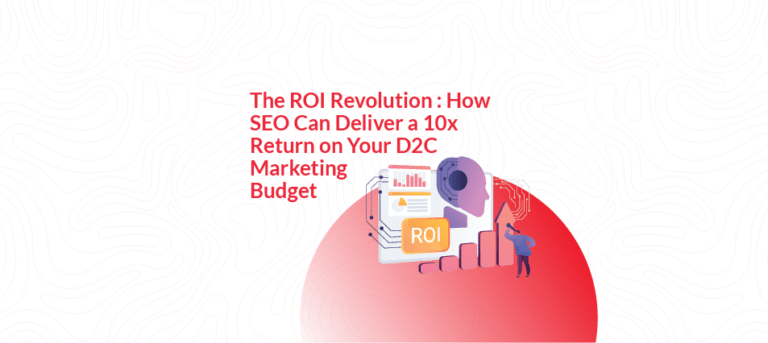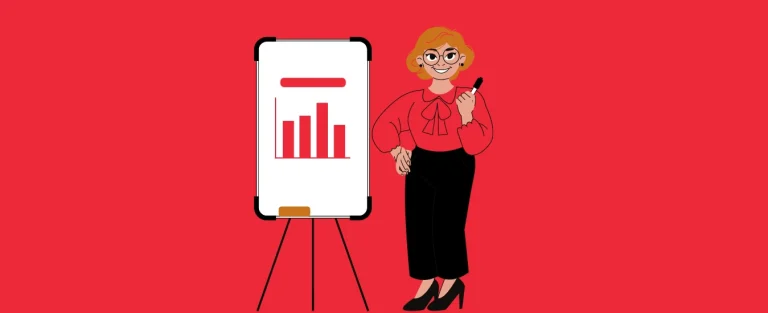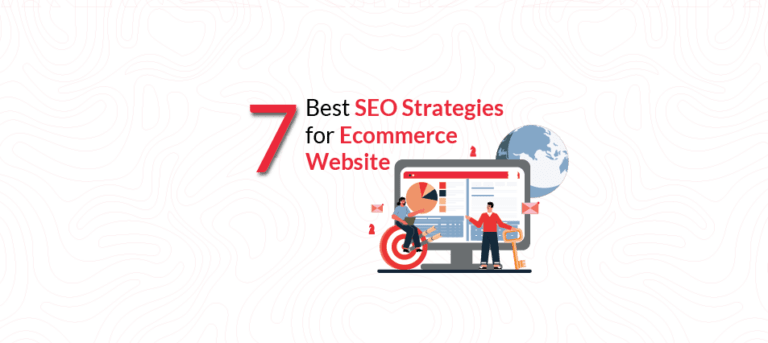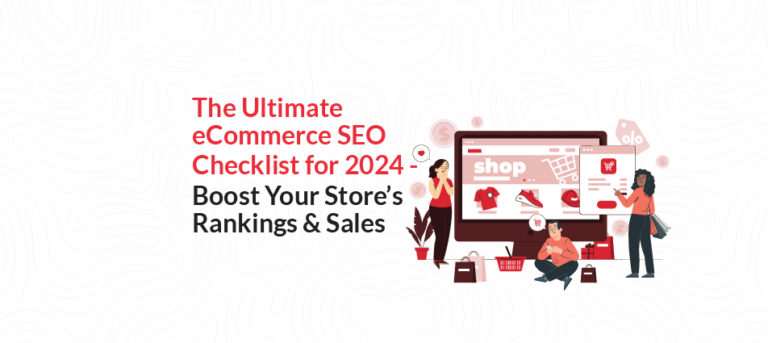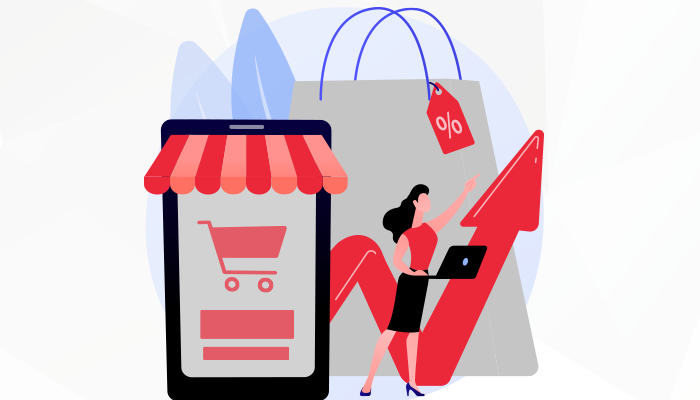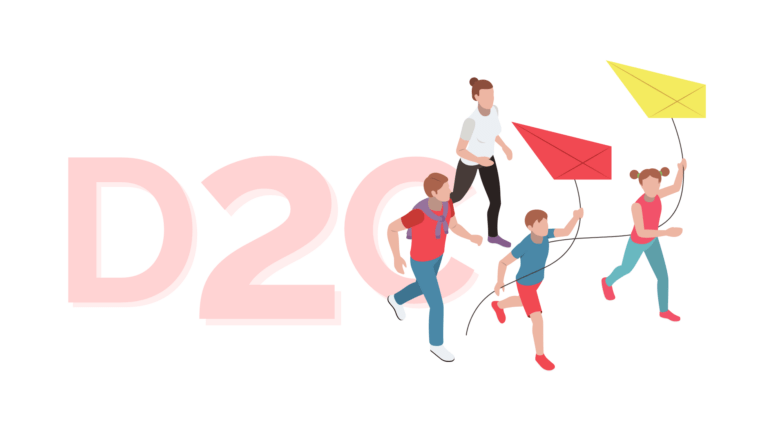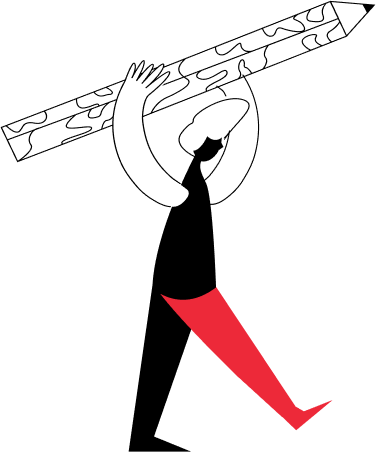How to Optimize Your Shopify Store’s Loading Speed: A Step-by-Step Guide
In the fast-paced world of eCommerce, every second counts. A slow Shopify store can frustrate shoppers, increase bounce rates, and even hurt your search engine rankings. Studies show that if a page takes longer than 3 seconds to load, over half of mobile visitors will leave. Google has made site speed part of its ranking factors (via Core Web Vitals) since 2021, meaning Shopify website speed optimization is crucial not only for user experience but also for SEO. In this step-by-step guide, we’ll walk through Shopify speed optimization tips to audit your store’s performance, streamline images and apps, and implement best practices to speed up your Shopify site. By the end, you’ll have a faster-loading store that delights customers and drives more conversions.
Why Speed Optimization on Shopify Matters
Your website speed is your first impression. Shoppers form opinions in milliseconds.That’s why speed optimization Shopify isn’t just a technical tweak—it’s your digital handshake A sluggish page can frustrate even your most loyal customers.
Let’s break it down:
- Core Web Vitals measure how fast your site loads, how interactive it is, and how visually stable the layout feels.
- Mobile-first indexing means Google ranks your store based on its mobile performance, not desktop.
- High bounce rates often correlate with longer load times. The slower your site, the more customers bail before checking out.
- Cart abandonment rises if your product or checkout pages take too long to display.
Think of it this way: You’ve spent time and money getting people to your store. Why lose them because a product image or script took too long to load?
Case in point: One of our clients improved load time by just 1.8 seconds on mobile. Their conversions increased by 14% over the next 30 days. Speed is that powerful.
Speed is essentially a make-or-break factor for online stores. It’s an integral part of any Shopify SEO checklist because a faster site not only improves user experience but also helps your store scale organically.
Run a Shopify Speed Performance Audit
Before diving into fixes, you need to know what’s slowing your store down.
Here’s your audit toolkit:
- Google PageSpeed Insights – check mobile and desktop Core Web Vitals
- GTmetrix – analyze performance waterfall and bottlenecks
- Shopify Analyzer – specialized for Shopify-specific speed diagnostics
Look at metrics like:
- LCP (Largest Contentful Paint) – aim for under 2.5s
- FID (First Input Delay) – keep under 100ms
- CLS (Cumulative Layout Shift) – less than 0.1
Shopify’s Performance Dashboard: If you’re using Shopify’s built-in analytics, check the Online Store Speed report in your Shopify admin. Shopify provides a performance score and comparisons to other stores. This can highlight if your store is faster or slower than similar sites and pinpoint specific issues.
Pro tip: Audit your home page, top product pages, and collection pages separately. Different templates often load at different speeds.
Compress and Optimize Images for Shopify
Images sell products. But if they’re not optimized, they’re your store’s worst enemy.
Follow these best practices to optimize shopify performance:
- Use WebP or AVIF formats instead of JPEG/PNG. They load faster and reduce file sizes without sacrificing quality.
- Compress with apps like Crush.pics, TinyIMG, or Image Optimizer. These apps work behind the scenes to keep images sharp yet lightweight.
- Enable lazy loading for below-the-fold images so they load only when the user scrolls down.
You can also reduce resolution without harming visual impact. A 2500px-wide image isn’t needed for a 500px container.
And for bonus points: Add descriptive alt tags for image SEO. It helps both Google and visually impaired shoppers.
Minimize Shopify Apps and Scripts
Every app you add likely injects a new script or CSS file into your theme. Over time, these stack up and crush your load time.
- Audit Your Installed Apps: Review all the apps and integrations in your Shopify store. Identify which apps inject scripts on the front-end (for example, live chat widgets, review carousels, pop-ups, analytics trackers). Using Chrome DevTools or the output from your speed audit, see which files take longest to load. If an app’s benefit is marginal and it significantly slows your site, consider removing it. Limit your store to the essential apps you truly need for sales and operations.
- Remove Unused App Code: Simply uninstalling a Shopify app might not remove all of its code from your theme. Check your theme.liquid and other layout or section files for leftover code from previously installed apps (often marked with comments). Clean out any unused code snippets or files or ask a developer to help with this cleanup to lighten your site.
- Combine and Conquer: If you have multiple apps for related functions see if you can consolidate. Sometimes one app or a built-in Shopify feature can replace two or three separate apps. Fewer apps mean fewer scripts to load.
- Use Efficient Alternatives: Look for apps that are known for being lightweight. Some apps are more optimized than others. Read reviews or documentation for notes on speed impact. In some cases, using a simple custom code snippet can replace a heavy app.
- Load Scripts Asynchronously: For the apps you do keep, ensure their scripts load asynchronously or deferred when possible. Many well-built Shopify apps do this by default.
By trimming down apps and extraneous scripts, you reduce the number of server requests and the amount of JavaScript your customers’ browsers have to execute. The result is a leaner, faster store. Remember, when it comes to third-party apps, less is more for site speed. It’s all about finding a balance between functionality and performance.
Enable Browser Caching and Minify Files
Another technical yet impactful strategy for shopify website speed optimization stores is to leverage caching and minimize the code your site sends to browsers:
- Leverage Browser Caching: Caching allows returning visitors to load your site faster by storing certain files locally in their browser. Shopify, by default, serves assets (like images, CSS, and JS) through a content delivery network (CDN) which has caching enabled. However, you can still optimize caching. Encourage users to revisit by keeping common assets consistent so they benefit from cached files.
- Minify CSS and JavaScript: Minification means removing unnecessary characters (like spaces, line breaks, comments) from code files to reduce their size. Smaller files load faster. Many Shopify themes are already minified, but check your theme assets for unminified CSS/JS. If you see large, human-readable code, you can minify those files.
- Combine Files (Use with Caution): Reducing the number of HTTP requests is beneficial. If your theme loads multiple CSS files, consider combining them into one file. Same for JavaScript – though be careful.
- Use a Content Delivery Network (CDN) for Third-Party Assets: Shopify already uses a fast global CDN for your store’s native content. If you include any third-party libraries or custom fonts, try to load them from a CDN as well.
Use Shopify Themes Optimized for Speed
Some themes look great but load like molasses. Others are built to load fast—even on 3G.
Here’s what to look for to improve shopify site speed
- Mobile-first themes like Dawn, Debut, and Turbo (if optimized)
- Avoid Feature-Bloat: Fancy animations, autoplay videos, and excessive features can slow a theme down. While it’s tempting to have a visually elaborate site, try to balance design with speed.. It’s often better to start with a lean theme and add only what you truly need.
- Clean, well-documented codebases that don’t require dozens of scripts
Run any demo theme through PageSpeed Insights before buying. A beautiful theme that kills your Core Web Vitals score is not a win.
And remember: Sometimes starting fresh with a clean theme is better than endlessly tweaking a bloated one.
Leverage AMP for Product & Collection Pages
Here’s how AMP can help Shopify store speed:
- Blazing-Fast Mobile Pages: AMP pages are highly optimized for speed – they use a simplified, static version of HTML/CSS and are served from Google’s servers when accessed via Google Search.
- Implementing AMP on Shopify: Shopify doesn’t natively support AMP, but you can add it through apps or custom development. Popular apps like FireAMP or AMP by Shop Sheriff can auto-generate AMP versions of your product and collection pages.
- SEO and AMP: While Google no longer requires AMP for inclusion in certain mobile features (like Top Stories), AMP is still recognized for providing a fast page experience. Using AMP itself isn’t a guaranteed SEO boost, but the improved load time can indirectly help your mobile SEO metrics and Core Web Vitals.
- Considerations: AMP achieves speed by limiting functionality. Your AMP pages might not support all the interactive features of your main site (like certain apps, dynamic content, or custom JavaScript). It’s essentially a fast, simplified version of your pages.
- AMP as a Progressive Enhancement: You can choose to use AMP as an optional boost.
AMP can be a valuable Shopify speed optimization technique for mobile traffic, giving users a lightning-fast first impression.
Monitor and Maintain Store Speed Regularly
Speed isn’t a set-it-and-forget-it job. As your store evolves, so should your performance audits.
Create a monthly checklist:
- Re-run PageSpeed Insights and GTmetrix
- Remove outdated media and unused apps
- Test mobile and desktop separately
- Review speed after every major campaign or design update
Keep Core Web Vitals in your regular SEO review process. Treat it like inventory or ad performance something you track consistently.
Even adding a new image-heavy banner can disrupt your CLS score. Staying proactive keeps you ahead of issues before they become conversion killers.
Professional Help for Shopify Speed Optimization
You’ve done the basics, maybe even dabbled in code. But if your scores still fall short or your theme’s too complex, call in the pros.
That’s where Opositive comes in shopify loading speed optimization. We specialize in helping eCommerce stores scale organically and fast-loading pages are a huge part of that.
What can we do for you?
- Deep code audits and cleanup
- Liquid loop optimizations
- Critical CSS extraction
- JavaScript deferment strategies
- Automated performance monitoring dashboards
Our team doesn’t just fix speed—they align it with SEO and UX for long-term results. Plus, we’ve seen real-world impact: Stores going from 3.7s to 1.8s LCP and doubling their checkout completion rates.
Not sure where you stand? Start with our Shopify SEO checklist and let us help you plug the gaps.
FAQs
How fast should a Shopify store load ideally?
Aim for under 2.5 seconds. Mobile pages especially need to load fast to reduce bounce and increase engagement.
Can Shopify store speed affect my Google rankings?
Yes. Core Web Vitals are a direct ranking factor. Mobile speed, in particular, impacts visibility.
Do Shopify apps slow down websites?
Often, yes. Each app can load scripts that reduce performance. Always audit and remove what you don’t use.
How often should I audit my store speed?
Once a month minimum. Also after big sales, app installs, or theme changes.
Is it possible to optimize speed without coding knowledge?
Absolutely. Start with images, apps, themes, and performance tools. For deeper fixes, expert help is worth the investment.