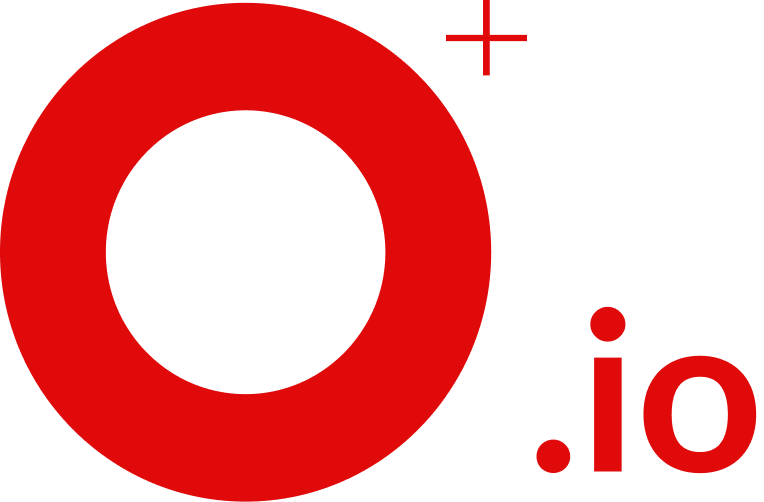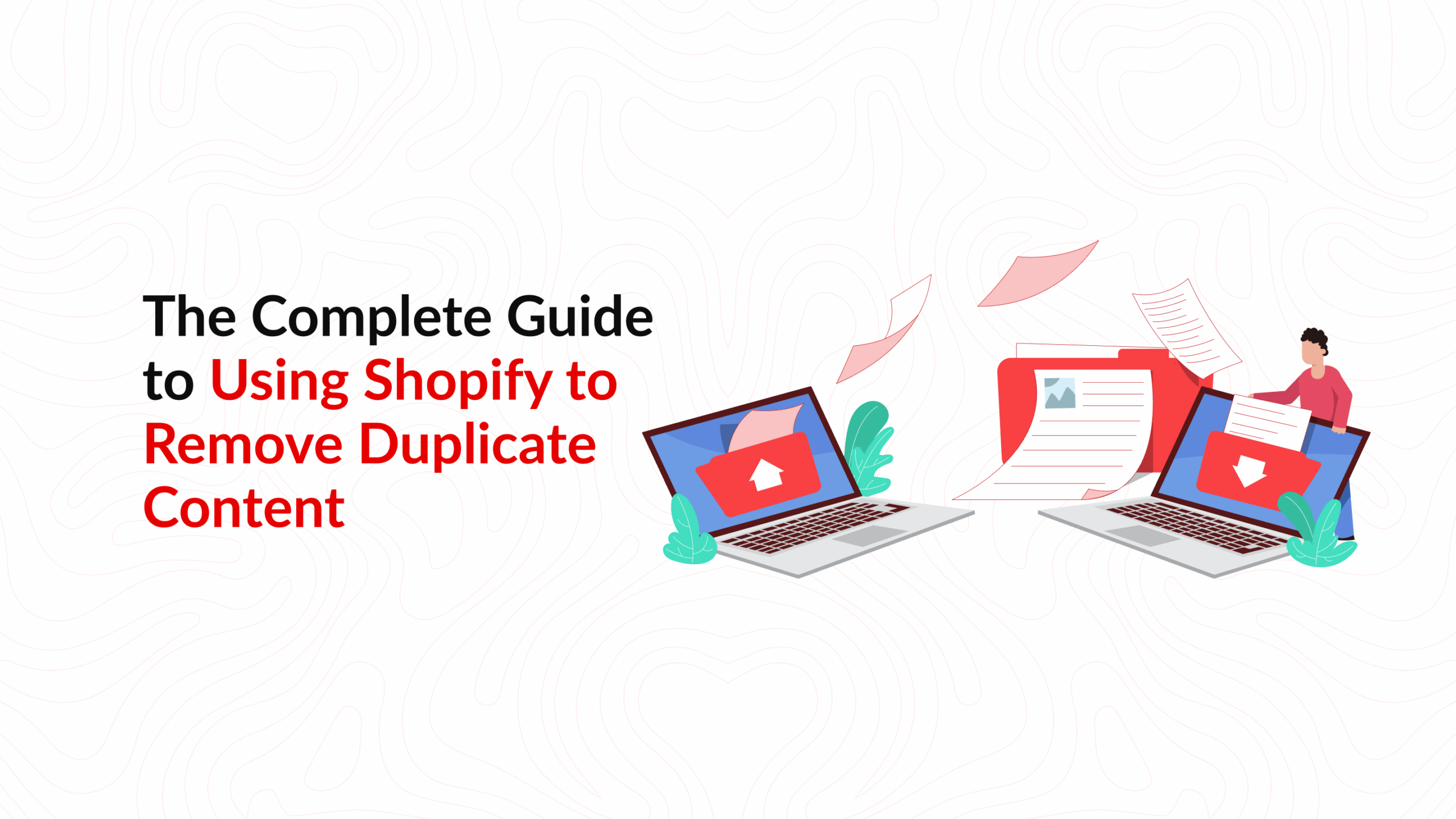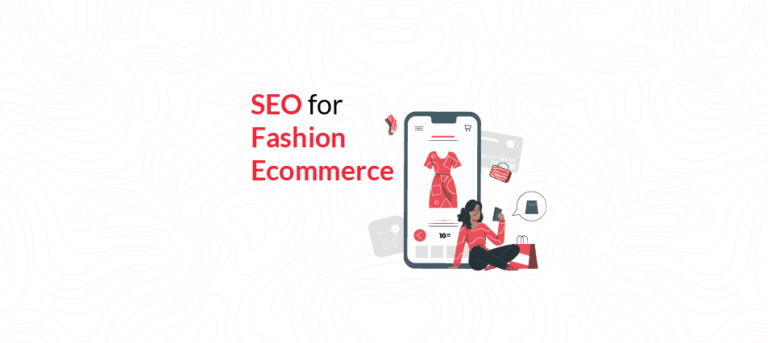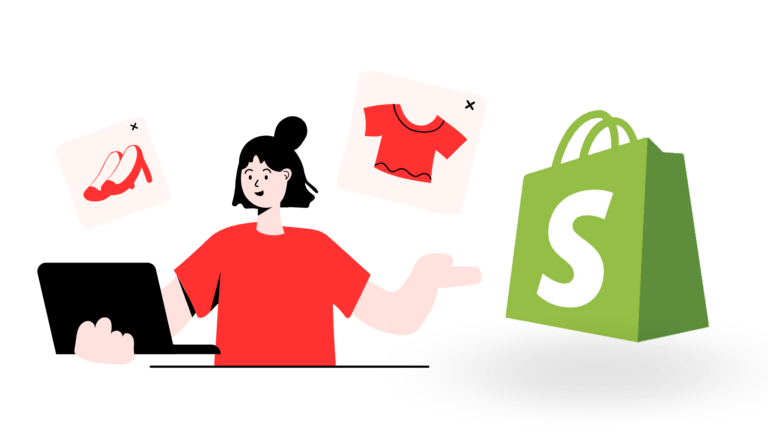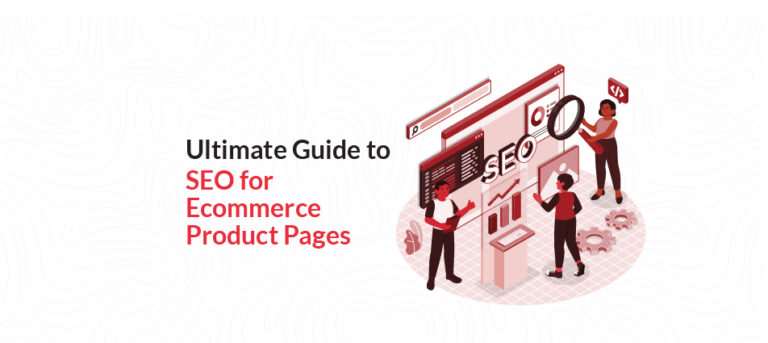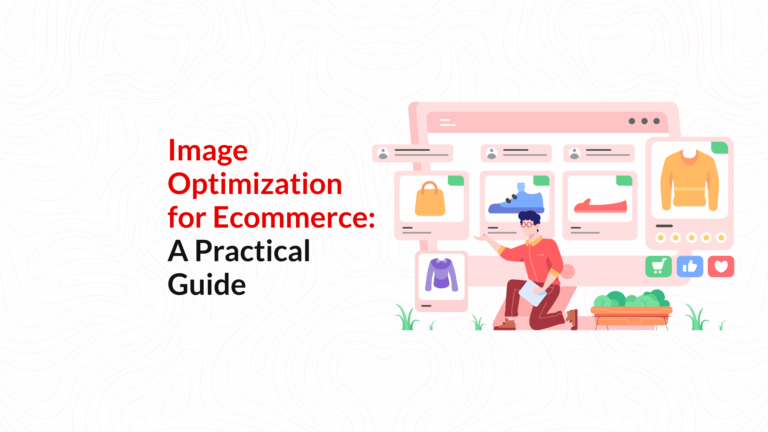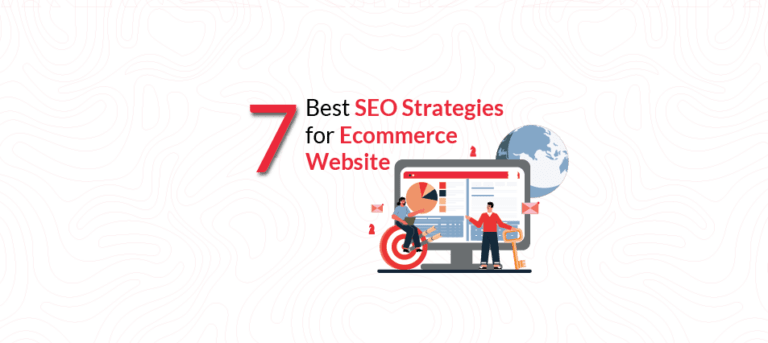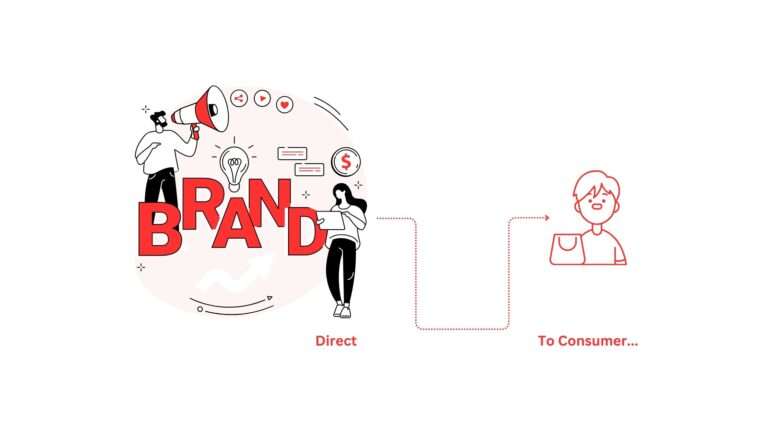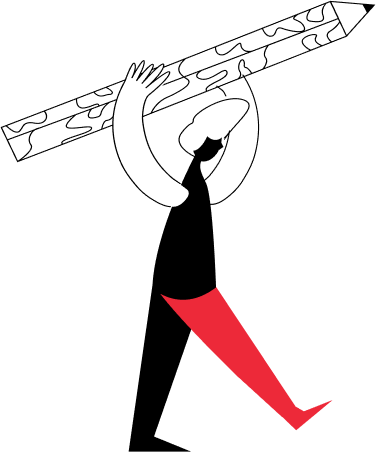The Complete Guide to Using Shopify to Remove Duplicate Content
Introduction
Running a Shopify store is no small feat. From uploading products to fine-tuning your design, there’s always something that needs your attention. But here’s the twist most store owners don’t see coming—your site might be full of duplicate content, and it’s quietly wrecking your SEO.
In SEO speak, duplicate content means the same material appearing on more than one URL. Search engines hate this. They get confused, unsure which version to rank. The result? You lose visibility.
Shopify, though great for eCommerce, is prone to this issue. Thanks to collections, tags, filters, and product variants, the same product can show up at multiple URLs. This creates what’s known as “shopify duplicate content,” a major roadblock for organic traffic.
This guide is here to help. We’ll break down what duplicate content looks like in a Shopify setup, how it harms your SEO, and most importantly, how to remove it. From canonical tags to redirects, we’ll walk you through fixes, tools, and when to call in experts like Opositive to solve it right.
Even seasoned store owners are surprised when they find out how widespread the problem is. It’s not just one or two pages—it’s often hundreds. One client had over 1,500 indexed URLs, but only 400 were legitimate. That’s how easily Shopify SEO issues spiral out of control.
What is Duplicate Content and Why Does it Hurt Shopify SEO
Duplicate content comes in two forms: internal (within your site) and external (across other websites). For example, if your leather boots are listed under both “Best Sellers” and “Winter Collection,” that’s two URLs with identical content.
Why does it matter? Because search engines have a limited crawl budget. They don’t want to waste time indexing five versions of the same thing. Instead, they may pick one at random—or worse, skip the good one altogether.
Then there’s thin content. Unlike duplicate content, thin pages offer little to no value. Think tag pages showing the same 10 products over and over without descriptions. Google sees this as fluff.
Shopify’s default setup, though functional, often ends up making thin and duplicate content problems worse.
It has a habit of generating different URLs for pages that show basically the same thing. You’ll see this happen in cases like:
- when filters are applied to product listings
- when users browse via tags
- or when the same product appears across different collections
Unless you stay alert and manage these page versions regularly, your site can get messy in no time.
And when that happens, Google gets confused about which pages to rank—and your visibility takes a hit.
Common Causes of Duplicate Content on Shopify
So, what’s triggering all this duplication?
1. Multiple URLs for One Product
Let’s begin with a usual suspect—one product showing up under different URLs. For example, imagine your “Red Hoodie” could be accessed through:
- /products/red-hoodie
- /collections/winter/products/red-hoodie
- /collections/sale/products/red-hoodie
They’re all pointing to the same item, but each of those links gets treated as a separate page by Google. And that’s a problem—because now, three near-identical pages are competing with one another to rank.
2. Pagination and Filters
URLs like /collections/shirts?page=2 or /collections/shirts?color=blue show near-identical content to page one. Without proper handling, these pages compete with each other.
3. Tag Pages
Each tag creates a new URL—/collections/sneakers/white. These pages often show duplicate listings from the parent collection, with no new info.
4. Dropshipping Product Descriptions
If you’re using vendor copy across your site—or worse, sharing it with 100 other stores—it’s duplicate content. Google’s not a fan.
5. Protocol and Domain Variants
Your site may exist at both https:// and http://, or with and without www. Shopify also generates a myshopify.com version. Without redirection, all may be indexed.
6. Print Views and Sorting URLs
Parameters like ?view=print or ?sort=price-asc create extra URLs that, when not managed, cause duplication.
Even seemingly small things like adding an app that creates a filterable search or “quick view” pages can add dozens of new, nearly identical URLs. If they aren’t properly tagged or blocked, those get indexed too.
How to Identify Duplicate Content in Your Shopify Store
The first step is knowing where the problems lie, so you can remove duplicate content Shopify issues before they hurt your SEO.
1. Google Search Console
Head to the Coverage report. Look for labels like “Duplicate, Google chose a different canonical.” Use site:yourdomain.com in Google to manually spot repeats.
2. Crawling Tools
Use Ahrefs, Screaming Frog, or Sitebulb to find duplicate meta descriptions, headings, and canonical tag mismatches. These tools also show how many URLs your store is producing. You might be shocked.
3. Copyscape or Grammarly
Dropshippers especially should check if their product copy exists elsewhere on the web.
4. Manual Searches
Pick a product and search for it on your own site with different paths. Do multiple URLs return the same content?
Try using incognito tabs with different parameters. If the same page loads from several URLs, there’s a problem.
Also, review your product collections in your sitemap. If the same item appears across too many different URL paths, consider trimming your category tree or implementing better canonical handling.
How to Fix Duplicate Content Issues on Shopify
Now for the good part—fixing it.
1. Canonical Tags
Every page should tell Google which version is the main one. Add this to your theme.liquid head tag:
<link rel=”canonical” href=”{{ canonical_url }}”>
On tag or paginated pages, consider:
{% if template contains ‘collection’ and current_tags %}
<link rel=”canonical” href=”{{ shop.url }}{{ collection.url }}” />
{% else %}
<link rel=”canonical” href=”{{ canonical_url }}” />
{% endif %}
This tells Google to favor the collection page over the tag filter.
2. Fix Internal Links
Here’s a fix that saves a ton of hassle—try not to use Shopify’s typical internal link format like:
{{ product.url | within: collection }}
Go with the cleaner version instead:
{{ product.url }}
That way, your internal links always lead back to the actual product page. You won’t end up unintentionally creating extra URL versions that Google might crawl and treat as duplicates.
3. 301 Redirects
If you’ve changed product or collection URLs, redirect old versions. Go to Online Store > Navigation > URL Redirects and point them to the updated URL.
4. Use Noindex Carefully
For search result pages or print views, you can add:
<meta name=”robots” content=”noindex”>
Don’t use this and a canonical tag on the same page—it sends mixed signals.
5. Write Original Product Descriptions
Avoid using vendor content. Add value, answer questions, highlight benefits. This helps stand out—and ranks better.
Don’t try to do them all in one day. Prioritize top sellers, high-margin items, or categories you’re actively promoting.
6. Consolidate Domains
Redirect all versions (http to https, www to non-www) to your primary domain. In Shopify admin, go to Online Store > Domains and check “Redirect all traffic to this domain.”
Need help? Opositive’s technical SEO can handle theme-level changes for you.
How to Use Canonical Tags Shopify Effectively
Canonical tags Shopify are a must-have for Shopify SEO.
What is a Canonical Tag?
It’s a line of code telling search engines: “Hey, this is the original. Please rank this one.”
Why It Matters
Without it, search engines may index every path, even ones you don’t want showing up. That’s a mess.
Where to Put It
Add it inside in:
- theme.liquid
- product.liquid
- collection.liquid
Self vs. External Canonicals
When you’re working with individual product or blog pages, go with a self-referencing canonical—it’s simple and it works. But for tag filters or category variations, it’s better to point the canonical back to the main collection page. That way, you’re guiding search engines toward the page that really matters.
Don’t just assume your canonicals are working—check. Open Google Search Console and inspect the URLs. It’ll tell you exactly which version Google thinks is the main one, and whether it’s actually listening to your markup.
Also, keep an eye on your installed apps. Some Shopify plugins—especially the ones for filters or translations—can sneak in their own canonical tags without you noticing. That can mess with your setup if you’re not watching closely.
Tips to Prevent Duplicate Content in the Future
Here are a few quick ways to prevent duplicate content SEO Shopify issues in your store:
- Before uploading your products, map out your collections and assign tags carefully.
- Try not to feature the same product across too many collections—it only causes overlap.
- Draft your product descriptions using templates that let you write something fresh every time.
- Don’t copy-paste supplier descriptions.
- Audit your site quarterly with crawling tools.
- Avoid tagging every product excessively. Stick to what matters.
- Maintain a spreadsheet of all your custom redirects. It’ll help you avoid messy overlaps and bloated
URLs.
- Take a moment to see how your apps deal with URLs.
- Write down your canonical tagging rules somewhere your whole team can follow.
These steps go a long way in helping you permanently fix the duplicate content shopify seo issues stores often struggle with.
When to Consult an SEO Expert for Shopify Duplicate Content
Sometimes, it’s better to leave things to the experts. Call in help when:
- You notice traffic’s suddenly dropped, and Google seems to be second-guessing what to index.
- Your site relies heavily on JavaScript or has some complex custom code running.
- You’re uploading products at a rapid pace.
- You’re juggling third-party tools, and the URLs start getting messy.
That’s when Opositive steps in. They specialize in Shopify SEO and can straighten out even the messiest duplication setups.
FAQs
How can I check if Google has indexed duplicate pages from my Shopify store?
Type this into Google: site:yourdomain.com, then review the results using Google Search Console’s Coverage report.
Will duplicate content penalize my Shopify store directly?
Not usually. But it does confuse search engines and waters down your SEO authority. Think of it as SEO noise.
Can Shopify apps fix duplicate content issues automatically?
Some apps do help—like by blocking filter-based URLs or controlling tag behavior. But let’s be honest: most of the real work still needs to be done inside your theme. That means editing the code directly or fine-tuning your setup by hand.
What’s the difference between canonical tags and redirects on Shopify?
Canonical tags guide search engines. Redirects physically move users from one URL to another. Use canonicals when the page stays live. Use redirects when one URL replaces another.
Is duplicate content common in Shopify dropshipping stores?
Absolutely. Reused vendor copy and dynamic URLs are a recipe for it. Rewrite your content and audit often.
How often should I audit my store for duplication?
Every 3–6 months. Or whenever you make major changes—like a theme switch, app install, or big product upload.
What if Google still indexes the wrong version of my page?
Start by taking a good look at your internal links—make sure they all actually point to the main, official page you want Google to focus on. If some don’t, fix them. After that, hop into Search Console and resubmit the corrected URLs. It doesn’t guarantee instant results, but it usually nudges Google to crawl the right version faster.