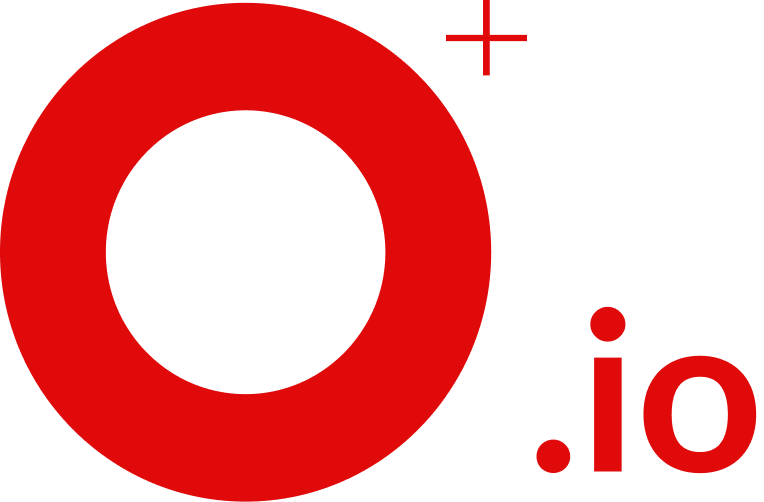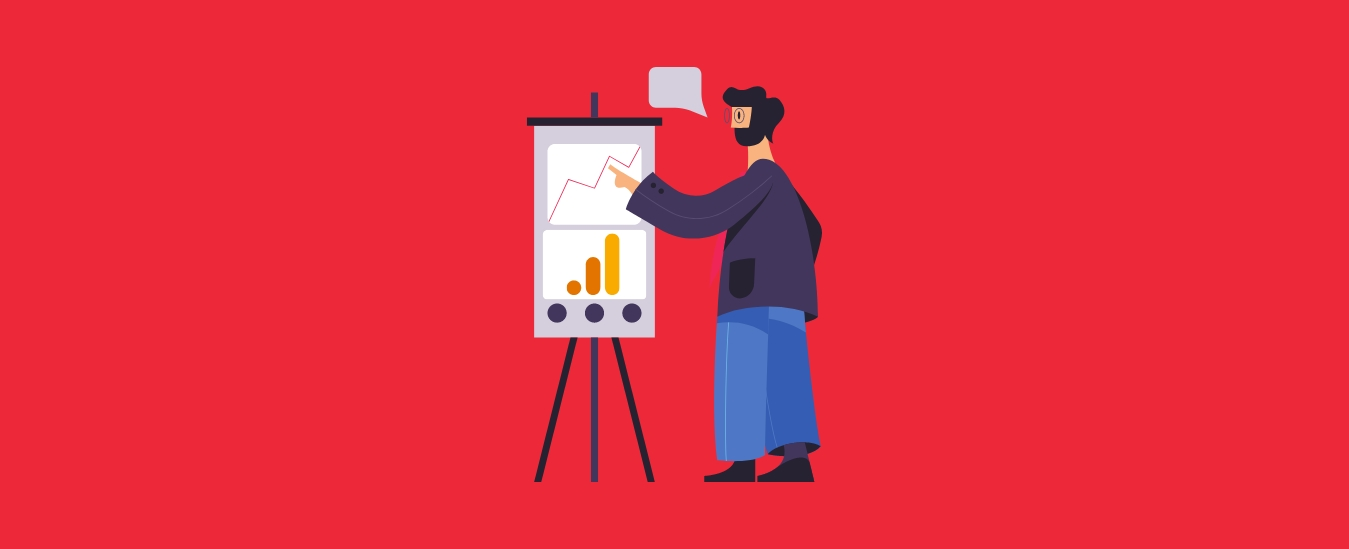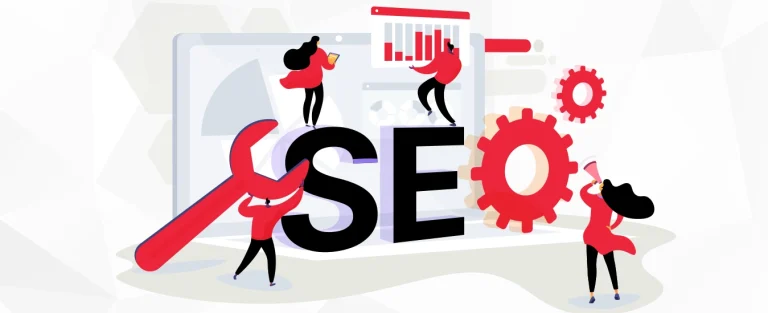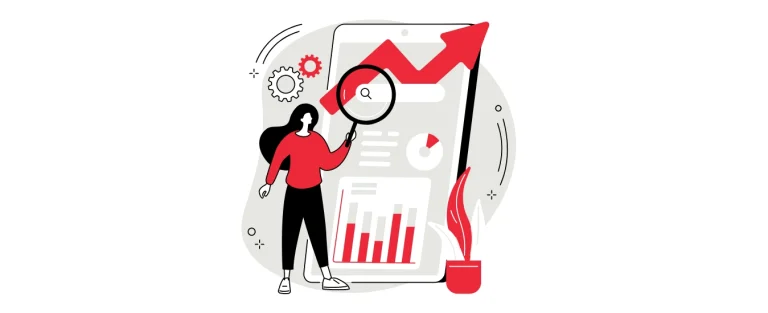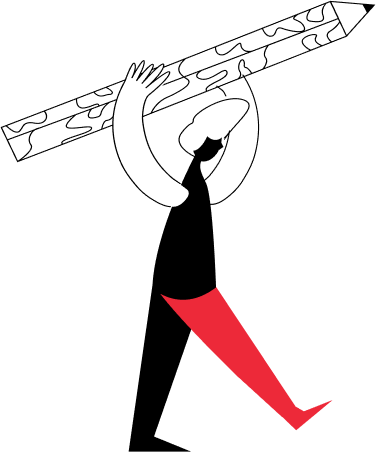The Complete Guide to setting up Google Analytics 4
Creating a successful website is a difficult task especially when there are so many websites. And, with so many websites there is loads of data to study and if you don’t have the tools for it, then it’s like walking a tightrope blindfolded.
But this was made easier with the release of Google Analytics 4. With this, the Google team also released a new data model. This provides you with greater control and flexibility over the information you collect about your audience, their behaviors, and your website.
Google Analytics 4 turns on the metaphorical lights on your website to disclose who is visiting it, how they found it, and what they are doing there. This information may then be used to confidently put one foot in front of the other to develop your website.
Here in this article, we will talk in more detail about GA4 and how you can set up Google analytics 4 for your business/website? And how is (GA4) is different from Universal Google analytics?
What is Google Analytics 4?
It is an enhancement over universal Google analytics. Earlier Google kept the mobile data separate from web data. Data structure and collection in GA4 are now designed around users and events, rather than sessions, as you might be familiar with from working with a Universal Google analytics account.
Google Analytics 4 is currently the standard tracking mechanism, giving an improved method of tracking users while addressing browsers that are moving away from third-party cookies. By boosting the capacity to track and analyze user behavior, GA4 assists marketers and makes cross-platform analysis easier.
Also, GA4 alters the way data is displayed. Google Analytics is used to divide data into several tabs for each reporting component. GA4 now aggregates all of this data into a single display, making it easier to discover trends and abnormalities.
This upgrade has not altered a few aspects of the conventional Google analytics. Instead, it has completely redesigned the user interface. Unlike the old model, which was oriented on sessions, the new model is centered on users.
Google has essentially transformed the analytics tool into an event-based approach. Aside from that, individuals used to rely on a session-based approach, which is no longer appropriate in today’s current times.
Don’t Have Google Analytics? It’s Time to Get an Account!
We hope that now you have a clear understanding of Google Analytics 4. But, the question remains whether you have set up an account for your business? If not, then you should set up a G A account.
By setting up a Google Analytics 4 account you can learn to employ Google’s advanced learning models and analyze the newest market trends or consumer behaviors across all devices and platforms. This simply gives you a clearer picture of the ROI for your company’s long-term marketing initiatives.
Also, to create new Google Analytics account you don’t have to worry so much, all you have to do is follow the below-mentioned steps:
- Step 1 – Open your Google account and visit https://analytics.google.com/analytics/
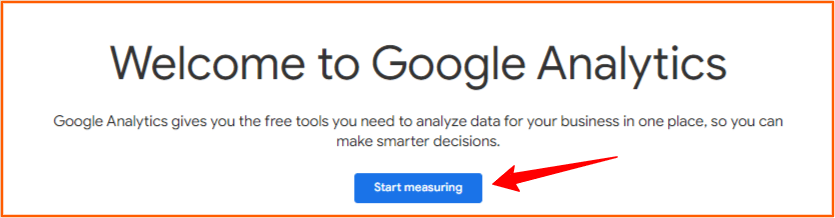
- Step 2 – Click “Start Measuring”
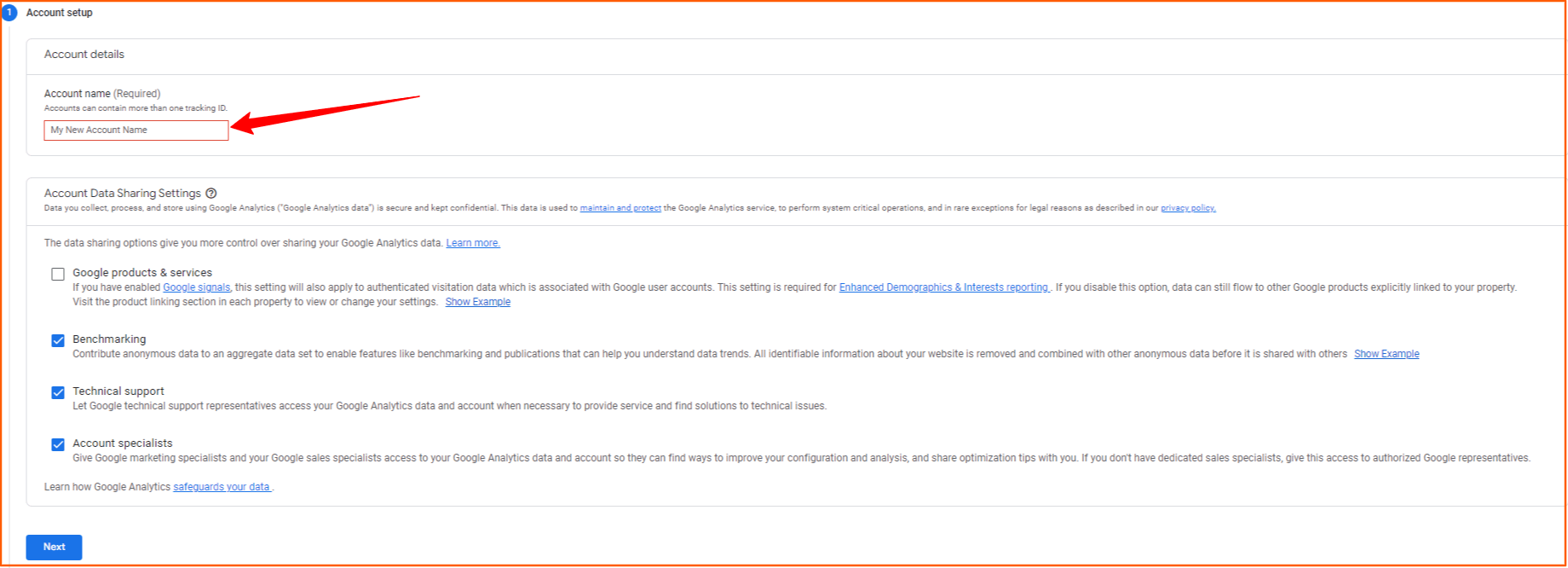
- Step 3 – Enter the company name then press next
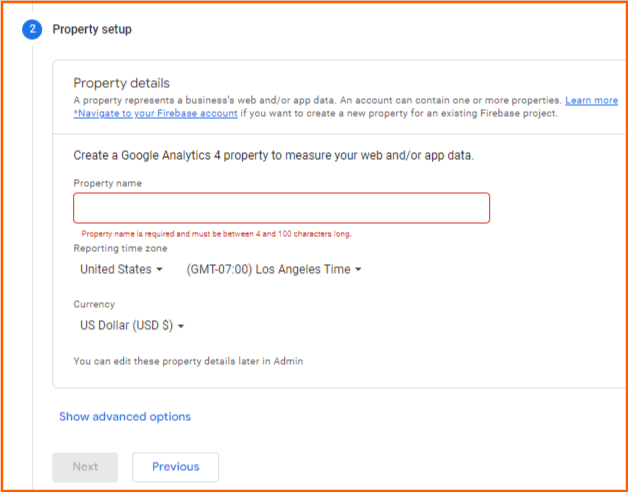
- Step 4 – Enter your time zone and currency used in your region
Here you have set up a universal analytics account and if you want Google Analytics 4, then follow further steps.
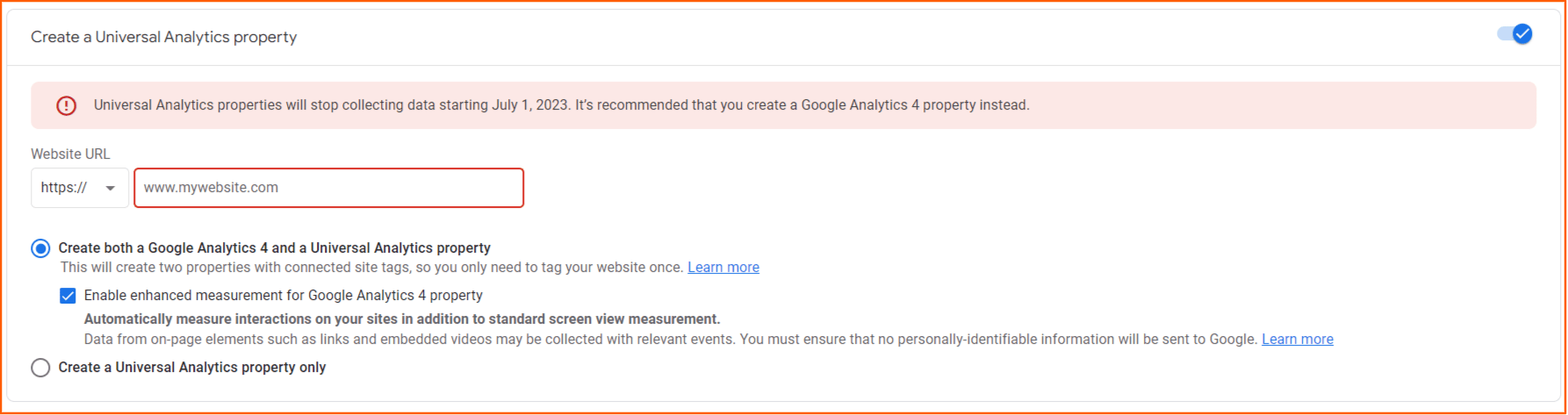
- Step 5 – Inside the GA portal click “Show advanced option”
- Step 6 – Here you will have to choose whether you want both GA4 and Universal Analytics or just Universal Analytics only
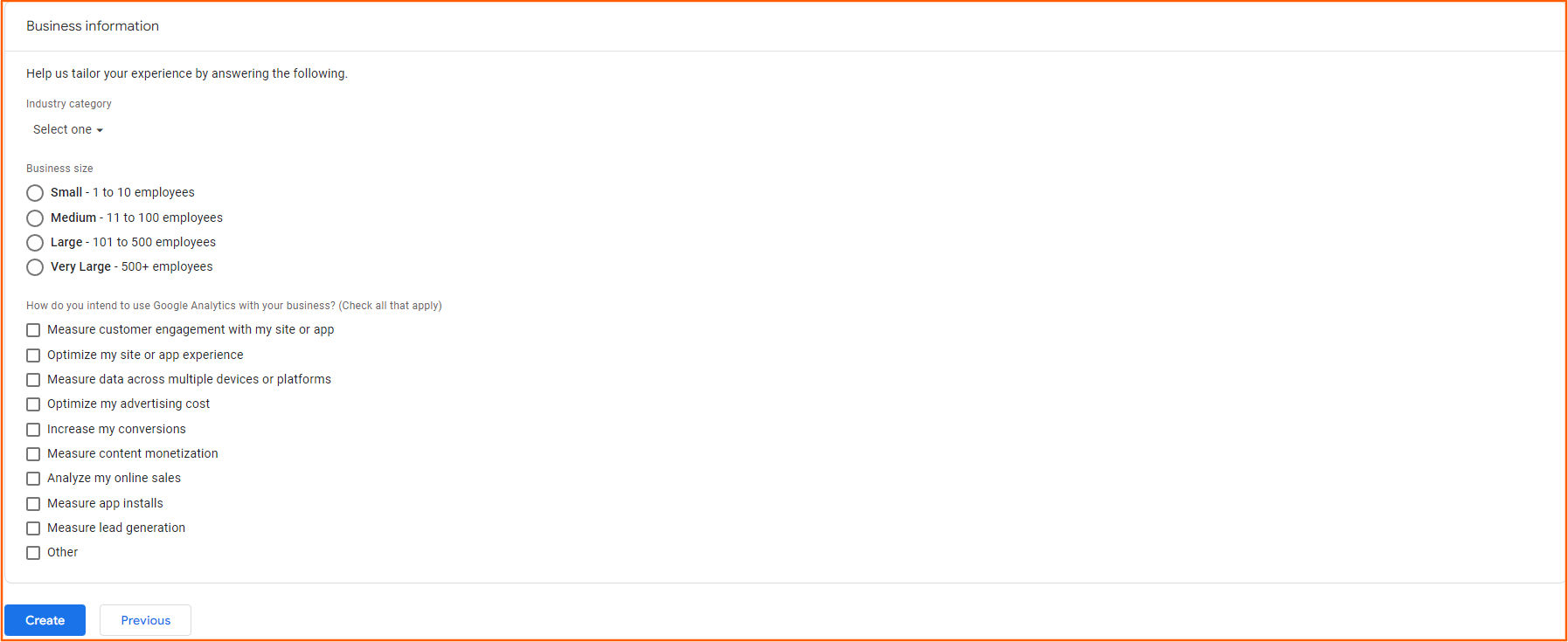
- Step 7 – Enter all necessary details and press create
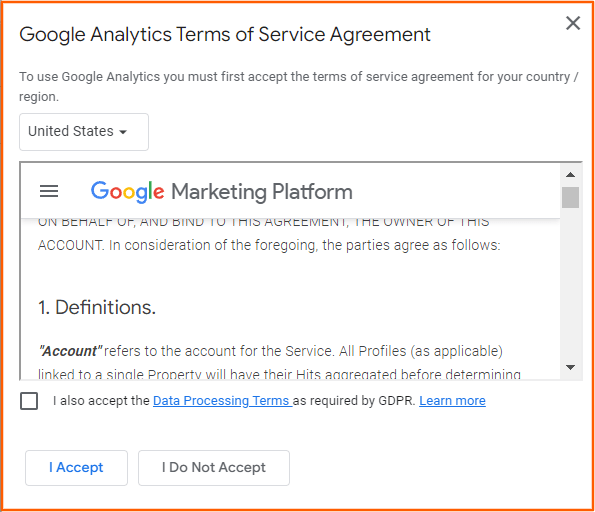
- Step 8 – Read all terms and conditions and then click “I accept”
For individuals who do not yet have a Google Analytics 4 account or have an existing Google account, this is basically how you may put one up. But what if you don’t have a google tag manager then how will you add GA4 tracking code to your website? Well, we got you covered.
How to Add GA4 Tracking Code to Website without Using Google Tag Manager
There are multiple ways you can add Google Analytics 4 to your website even with Google tag manager. And here we have mentioned the different ways you can use to add GA4 to your website.
1. Link the Measurement ID to UA property
Note – This option is only possible if you have a pre-existing UA code.
Step 1 – Surf to the Google Analytics admin section and click on admin
Step 2 – Under admin click on Data streams
Step 3 – Copy the Measurement ID under the web stream section
Step 4 – Now move to the admin section of Google Analytics Property and click on the Tracking code option
Step 5 – Click on the connected site tag option
Step 6 – Create a new site tag by copying the measurement id here
Step 7 – Click on connect and it’s done
2. Copy the tracking code in the header section
Note – The first two steps are the same as method one
Step 3 – Open the stream section go under tagging section and then click on Add new on-page tag. Select the “gtag.js”.
Step 4 – Copy and paste the code in the head section of any page you like
These are the two methods that you can use to add Google Analytics 4 to your website without worrying about a tag manager. And now that you have a GA4 but have you ever wondered what importance Google Analytics 4 holds for you or your business.
Why Google Analytics 4 is Important?
One of the significant benefits that Google Analytics 4 has over Universal Analytics is the ability to utilize and gather data for both website and app at the same time if needed. This means marketers can track several data fields simultaneously unlike anything before accessible.
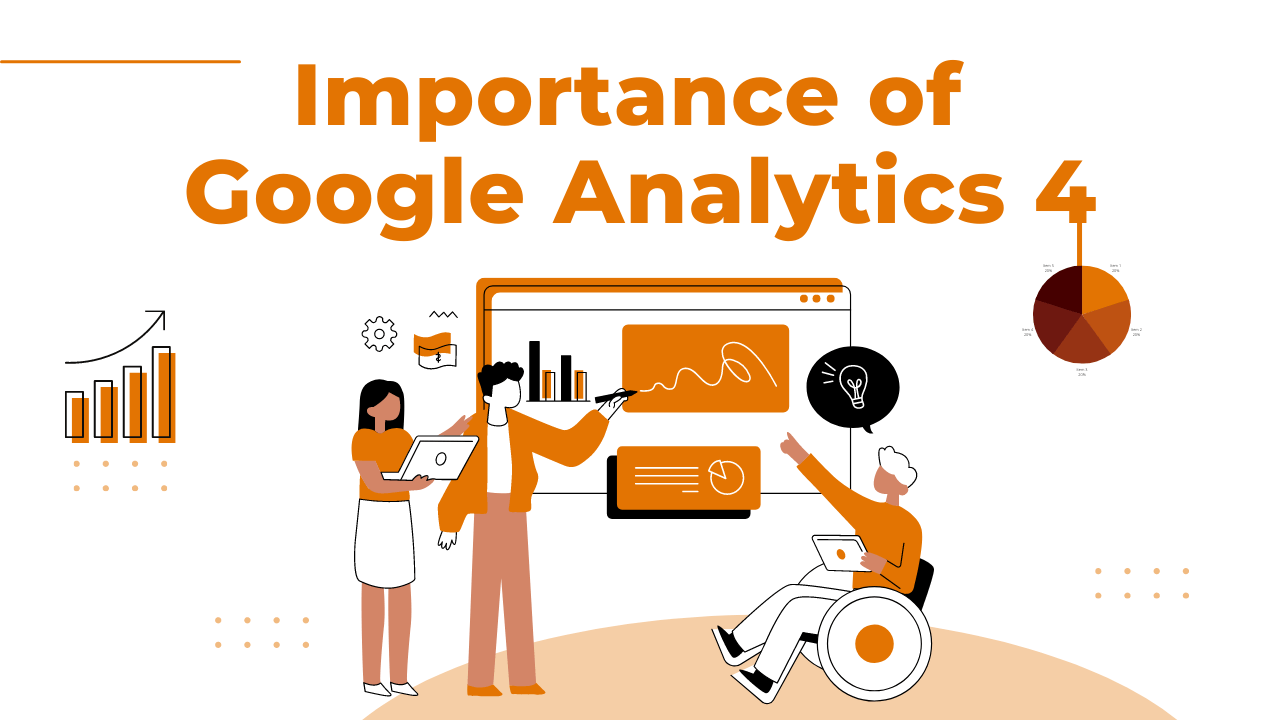
The enhancements do not end there, since GA4 is more potent in a variety of ways. One of the most significant of these enhancements is the ability to improve personalization inside user-generated reports within GA4 properties.
As part of its property measurement capabilities, G A 4 uses the concept of an event-based measurement approach. In this approach, any interaction can be captured as a single event.
So if anyone wants to utilize Google Analytics 4, should do it as soon as possible because the property will only track data from the time it is created. Also, properties that are already set up in Universal analytics can be simply transferred to a GA4 property type or generated in combination with a UA account.
What makes Google Analytics 4 better than Google Analytics (Pros and Cons)
Google Analytics 4 is fresh and enhanced and it has many benefits which make it better to be used for website analysis. There are some pros along with cons that make Google Analytics 4 a better choice than Universal Google Analytics:
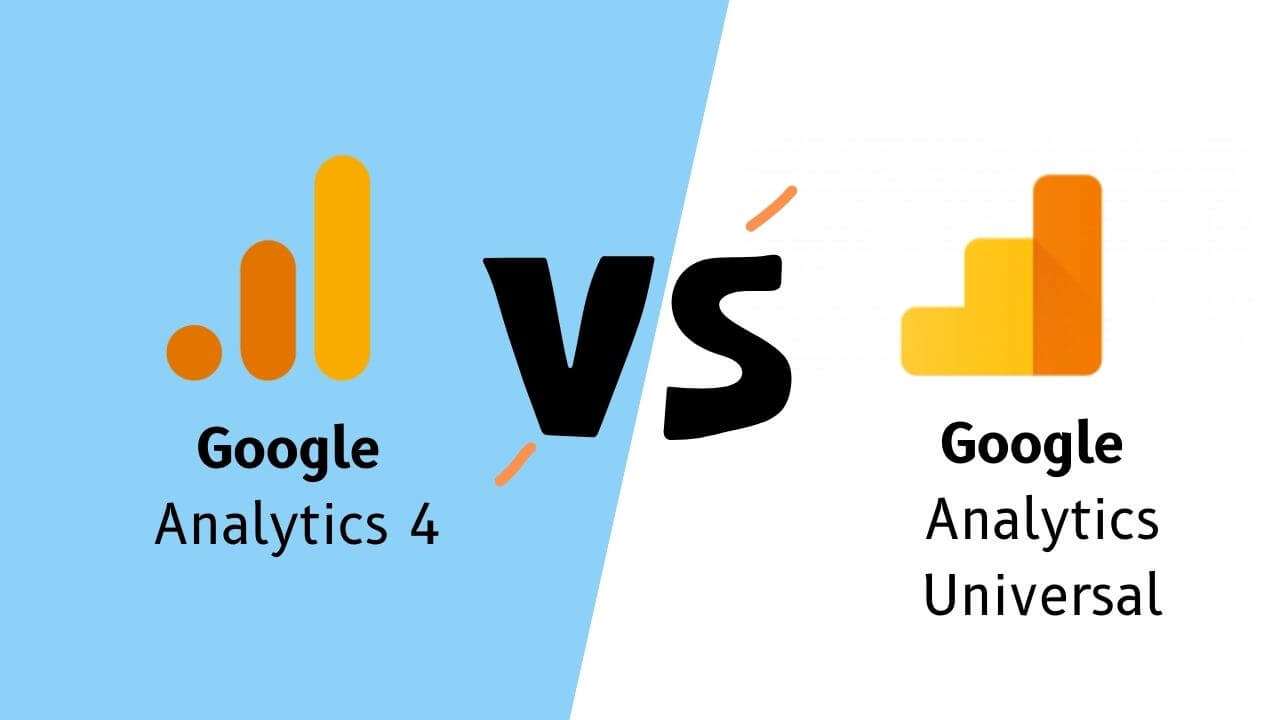
Pros:
1. Better connection with Google Ads
GA4 allows marketers to effortlessly manage and develop audiences from their web and app visitors. If customers who qualified for an audience list made a purchase, the list was instantly updated to remove the individual from the audience list. This is done to avoid retargeting advertising to this specific user.
2. Prediction with help of Insights and AI
GA4 provides notifications to help Marketers remain on top of the newest data trends, along with machine learning-powered insights. This feature helps forecast outcomes such as potential income from a certain subset of consumers and attrition rates, among other crucial data. Also, it will help marketers estimate what actions their consumers will take in the future.
3. Better data value
Google Analytics 4 makes use of industry-leading machine learning capabilities to provide predictive insights. This helps you understand audience behavior and conversion activities. With this information, you can prioritize certain audiences and increase ad serving to people who are most likely to interact.
4. More privacy
This analytical tool does not keep IP address information to reduce the collection and storage of user data. This is a beneficial option for those who work with clients with tight privacy limitations (e.g., medical practices) or for businesses that do not want to risk compromising user data. With the mutual guarantee that IP addresses will stay secret, Google campaigns may now develop stronger trust between marketers and audiences.
5. Greater flexibility
G A enables customers to generate bespoke reports for the data they want. This minimizes the amount of irrelevant, pre-made reports dramatically. As a result, your dashboard will be less crowded. You can locate the most critical data for your business faster, allowing you to make more informed decisions and enhancing the efficacy of your website and/or app.
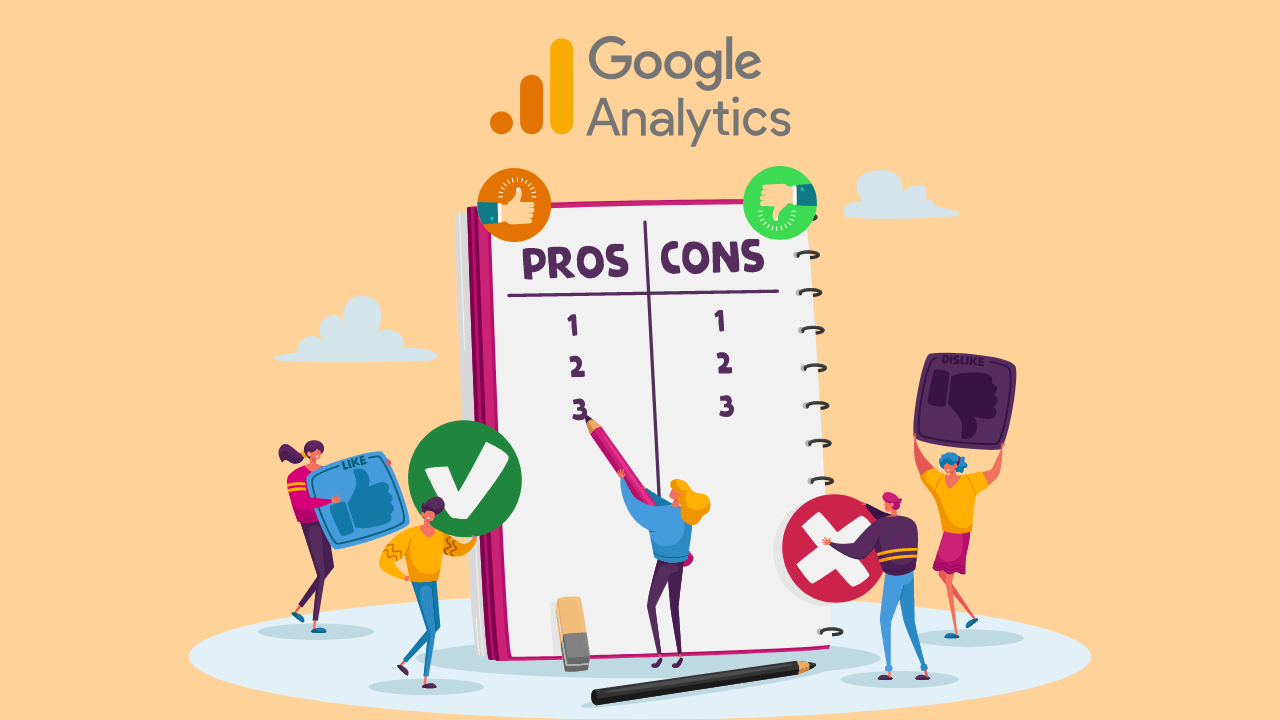
Cons:
1. Still under development
Google Analytics 4 has not been in the market for long, which means there is still a lot of scope for improvement. One such thing that it lacks is the attribution model, which is a must-have for most eCommerce sites. There will very certainly be several changes to its present features. It’s too early to say if they’ll add certain features and remove others. It may be a premature step for seasoned analysts and marketers.
2. Adapting to it takes time
Adapting to Google analytics 4 is difficult due to the numerous changes. While you acclimate to the new arrangement, you may wind up with skewed statistics. As previously stated, several functionalities will differ, making the transition from Universal Analytics to GA4 a little tedious. So, it makes little sense to invest your time in something that isn’t fully developed yet.
3. More complex
GA4 has more capability than Universal Analytics but it comes at a cost, and the related disadvantage is increased complexity. It is more complicated to set up and utilize as a result of providing more options and analytics. While it may allow greater versatility once learned, the sheer number of options and features available makes that a more difficult aim to achieve. So, if you are planning to use GA4, it certainly will have a steep learning curve.
4. Lack of data
It is an advantage to focus on the future, but the downside of ignoring the past: is the lack of historical data. Since both UA and GA4 models are different this makes transferring historical data transfer impossible. This means if you want to compare your current performance to prior performance, you will be starting from a blank slate if you use GA4.
Bottom Line
It’s fair to say that Google Analytics 4 is the future. It employs AI to collect user data intelligently, provide statistics based on client life cycles, and aid you in personalizing your advertising to your target audience.
In essence, G A 4 is intended to assist organizations and marketers in achieving several critical goals. Like integrating cross-platform data and delivering additional customer data like engagement, and retention. The platform also expands access to their machine learning insights and data science analyses, which were previously exclusive to the enterprise-level Google Analytics 360.
Although there will be more updates, it is advised to create a new G A account and begin collecting data alongside your existing properties. This enables you to familiarize yourself with the upgrade, remain ahead of the competition, and benefit from the most recent insights as they are deployed.
Get Help If You Need To
The marketing industry is ever-changing. So if you require personalized assistance with Google Analytics 4 or any other tracking and analytics issues? You can connect with our support team who have the necessary expertise with GA4.
Our specialists have years of experience working with analytics and can easily help you create a new G A account. Also, if you want to switch from Universal Analytics to GA4, Opositive will assist you with the transfer. Contact our team at Opositive and let’s talk about how we can assist you to start measuring your website’s performance correctly!
FAQ
1. Can I have both Universal Analytics and GA4?
Yes, you can use both Universal Analytics and Google Analytics 4 at the same time for your business/website. For this, you’ll have to use the dual tagging feature. Dual tagging feature in which you track your website parallelly with Universal analytics.
2. Is Google Tag Manager the same as Google Analytics?
No, both these are different from one another. Google Tag Manager allows you to handle multiple tags commonly known as Javascript tracking codes One of these tags is the G A monitoring code.
Wherein, Google Analytics is a report-generating analytics tool. Google Tag Manager lacks reporting capabilities. It is utilized to transfer data from your website to other marketing and analytics platforms (including GA).
3. How do I add Google Ads to my GA4?
To add Google Ads to your GA4 you have to follow these steps:
- In your GA4 first, click on admin
- On the side, menu select the property you want to link
- Now choose the Google Ads account you want to link the products with
- Click confirm and next
- Review the settings
- Click submit to confirm
4. How do I set up event tracking in GA4?
- Open Google Tag Manager and select the “Triggers” section
- Select “New”
- Select “Trigger Configuration”
- Select “Custom Event”
- Name your event
- Create a new tag from the left menu
- Name your ta and select “Tag configuration”
- Select Universal Analytics – Google Analytics
- Click on save to finalize
5. Why should I switch to GA4?
There are many reasons to switch to GA4. One is that GA4 can detect and notify you of rising product demand, thanks to Google’s machine learning models. The machine learning model can even predict what activities your visitors may take in the future. If you have a restricted budget, it can employ a probability system to determine an effective way of spending for client retention.
6. How many events can you have in GA4?
Using GA4 is completely flexible, but there is a limit on the number of events you can set on an id. You can put 500 unique events under one id.
7. How long does GA4 keep data?
G A gives you the flexibility to select the duration to keep data. You can select anything between 14 months to 50 months. Or you can select the option of “Don’t automatically expire” if you want to keep the data longer than the option available.